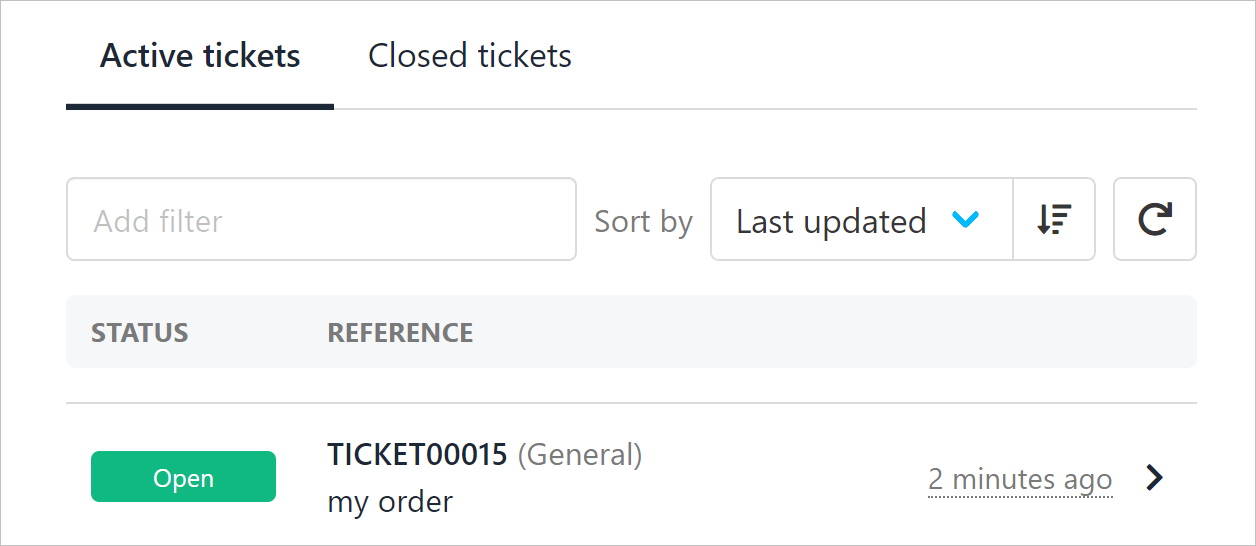In this article, we show you how clients can read active tickets and post replies. We also show you how clients can open a new ticket.
Opening the My tickets page
- Log in to the store account.
- Click the Support menu tab.
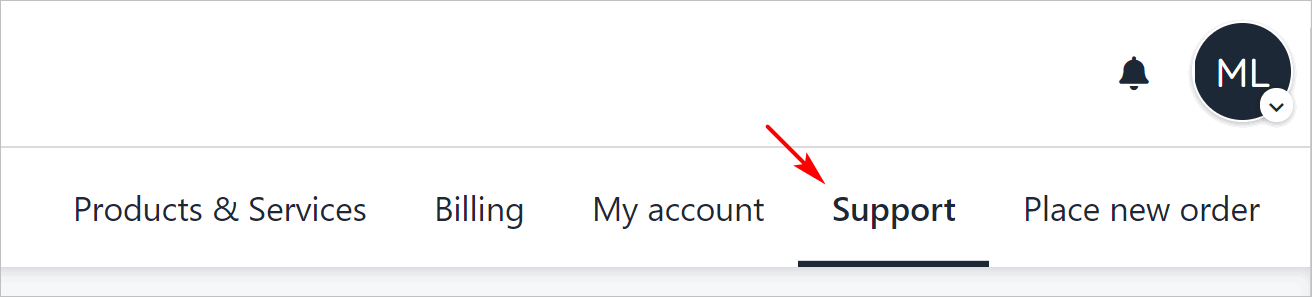
Viewing open tickets
The My tickets page displays a list of open tickets and their status.
To view a ticket in detail:
- Click a ticket name.
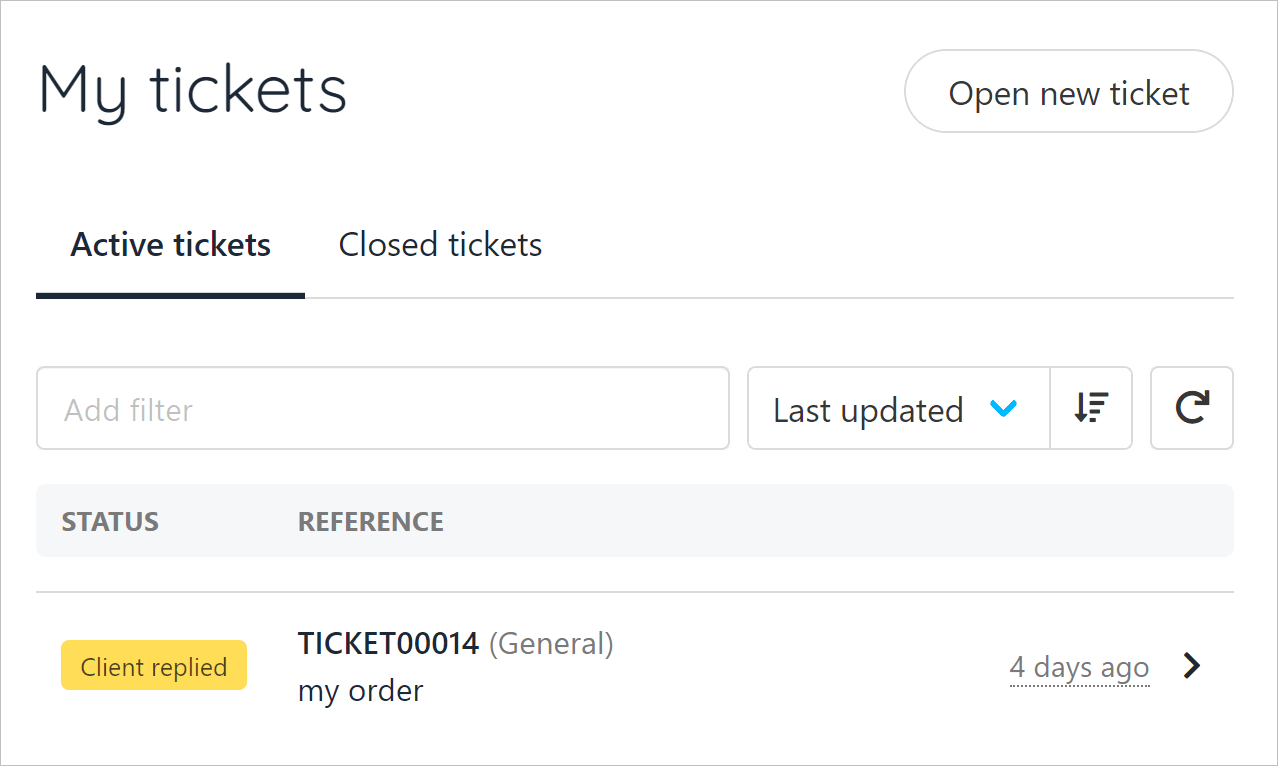
- Scroll down the page to view the messages (if any) in the thread.
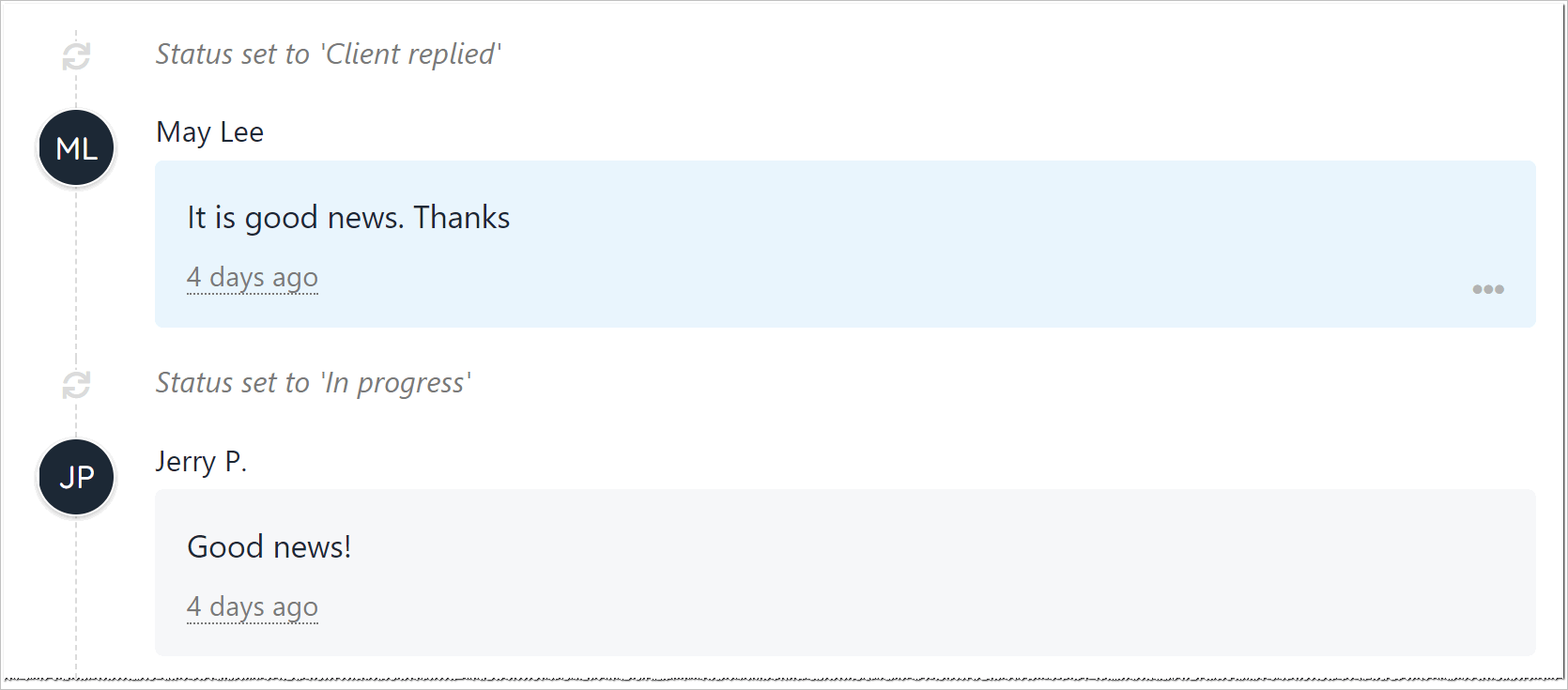
Sending a reply
To reply to an active ticket:
- Go to the top of the page.
- Enter a message in the field.
- Click Post reply.
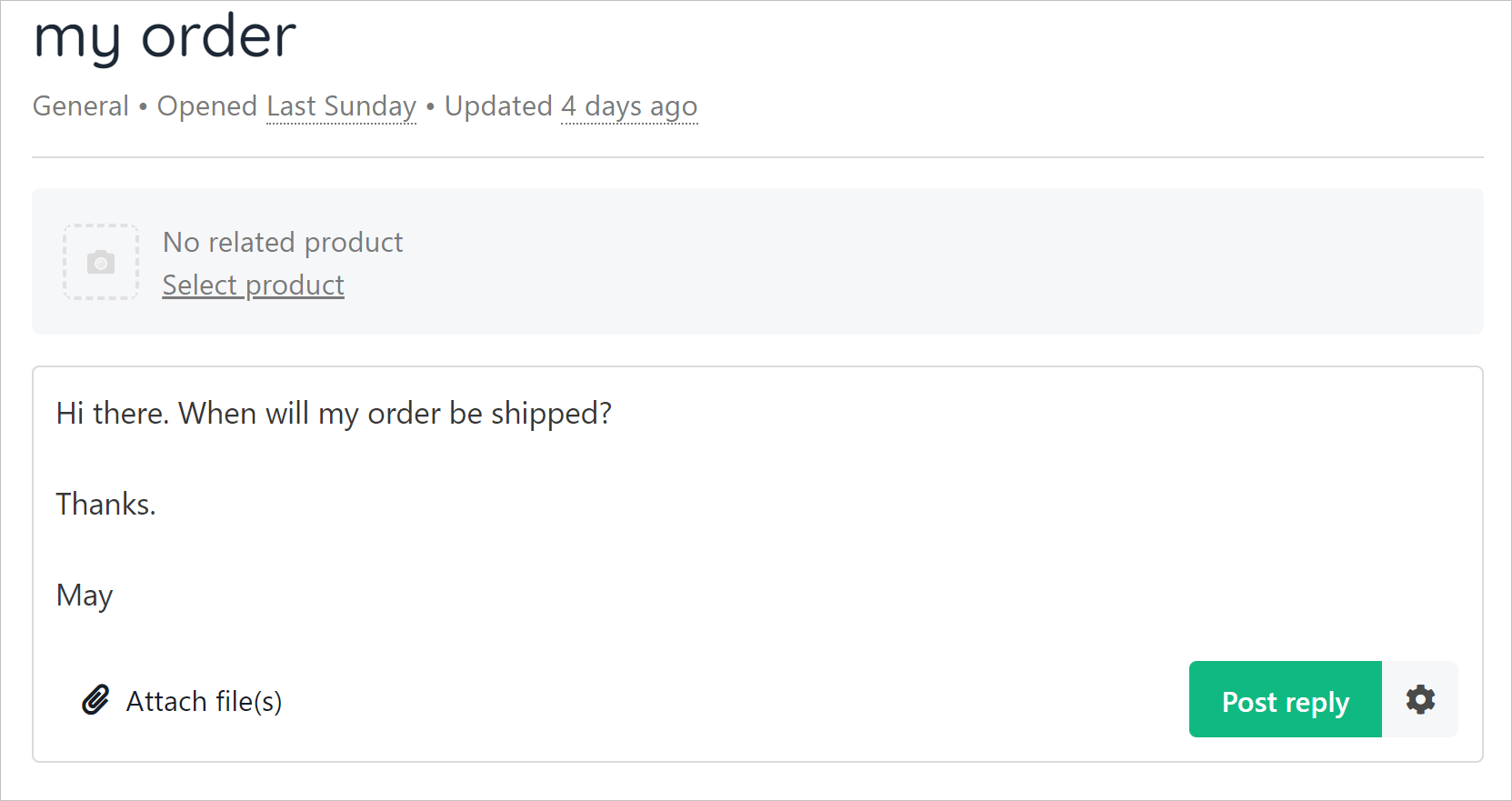
Opening a ticket
There are two ways to open a new ticket.
- Click the Add button on the left menu.
📘
Clients can also click the Open new ticket button.
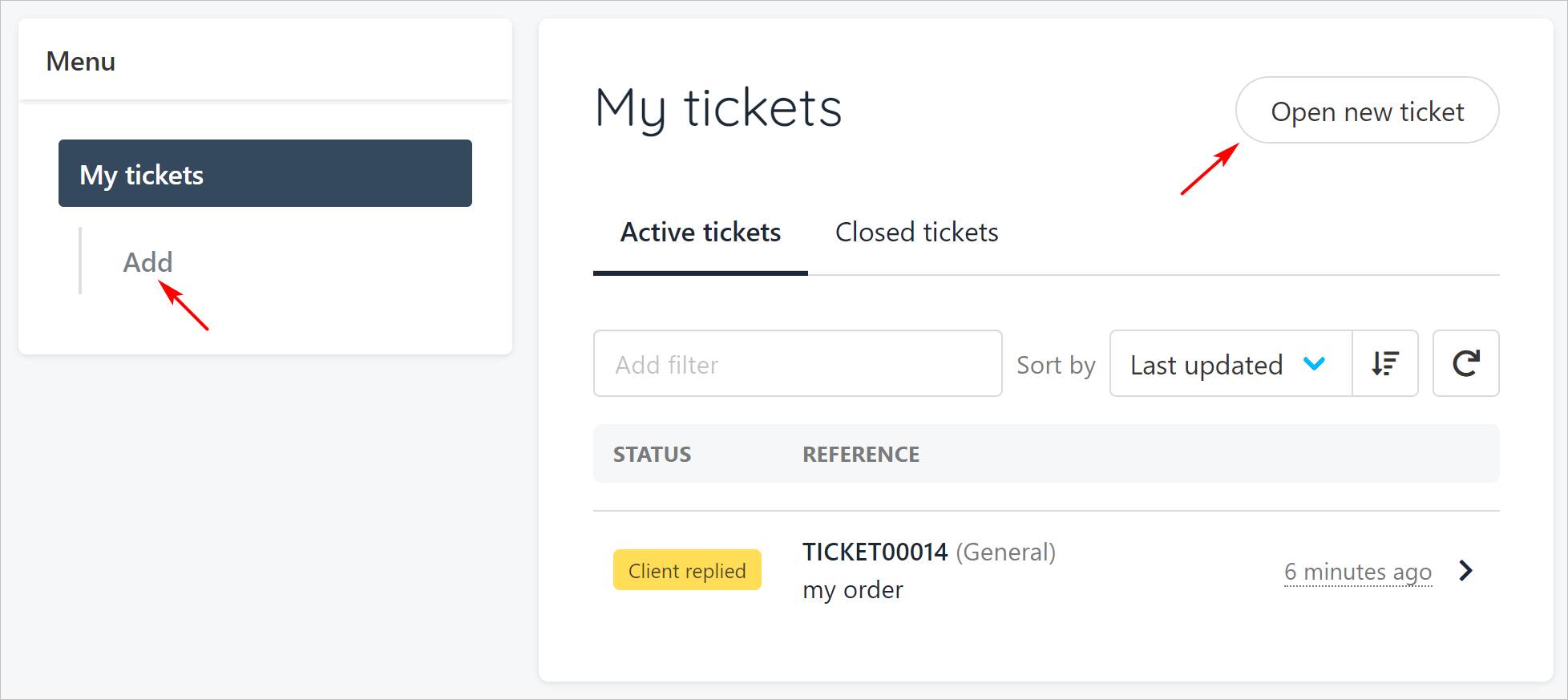
- Fill the fields.
- Click the Department button and select a specific store department (optional)
- Click the Select product button to reference a specific item. (optional)
- Click Create ticket.
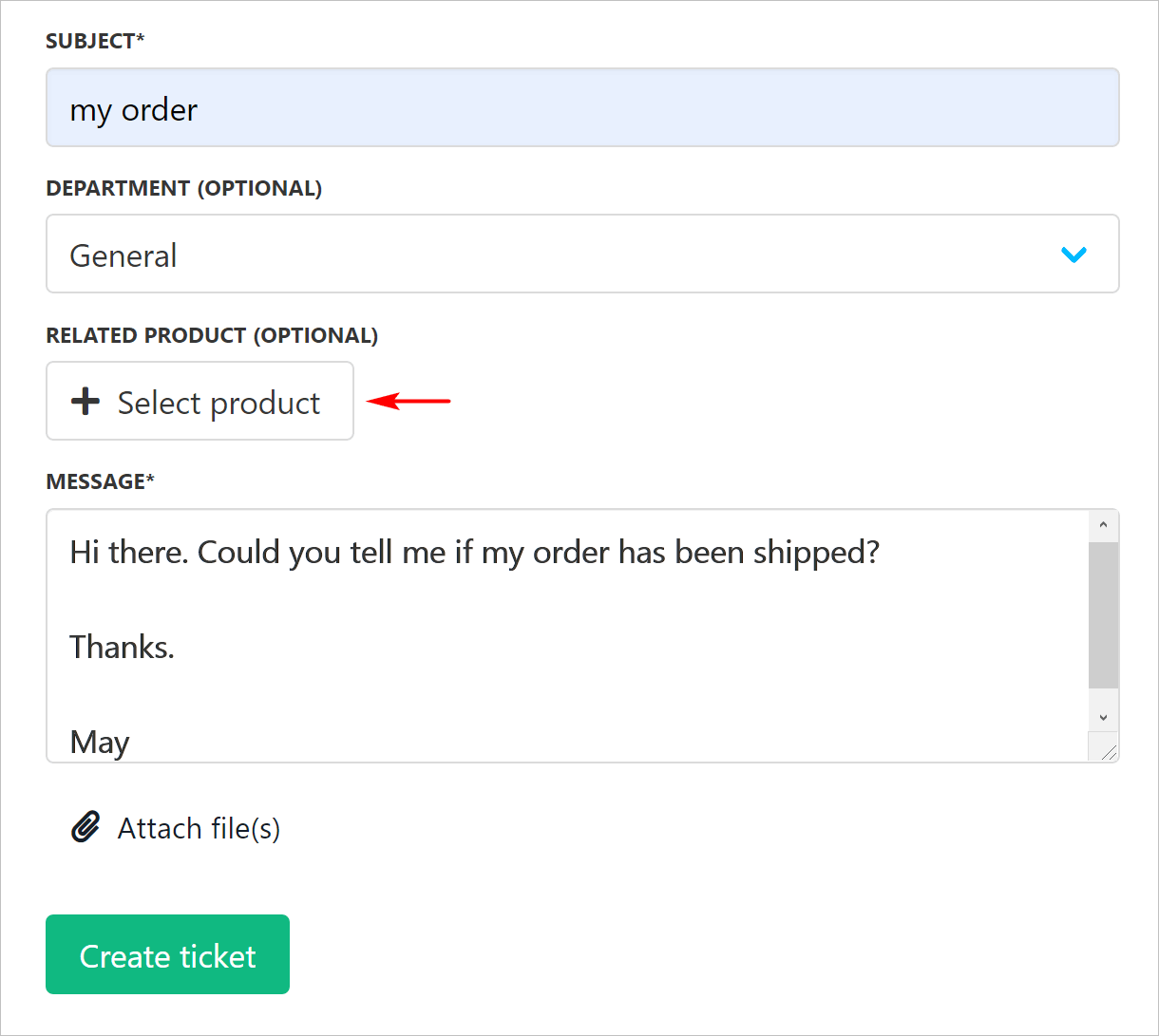
- Upmind adds the open ticket to the Active ticket list.