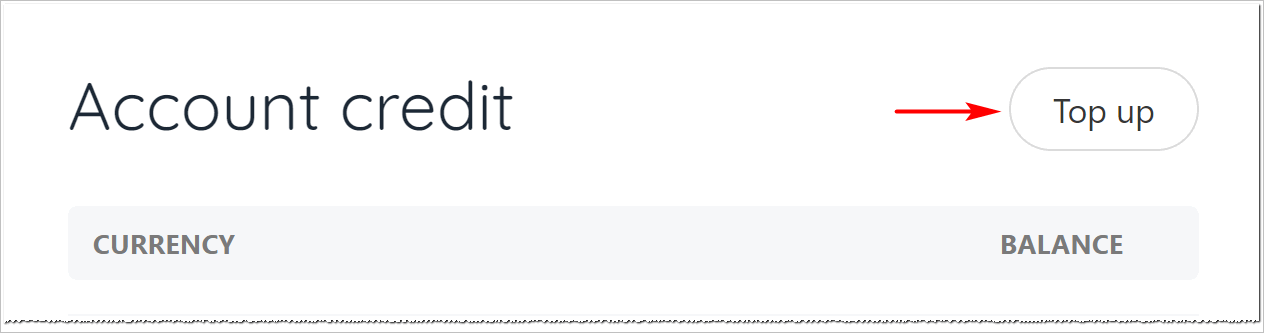In this article, we show you how you can view invoices, credit notes, and funds in a credit account.
Viewing invoices
- Log in to the store account.
- Click the Billing menu tab.
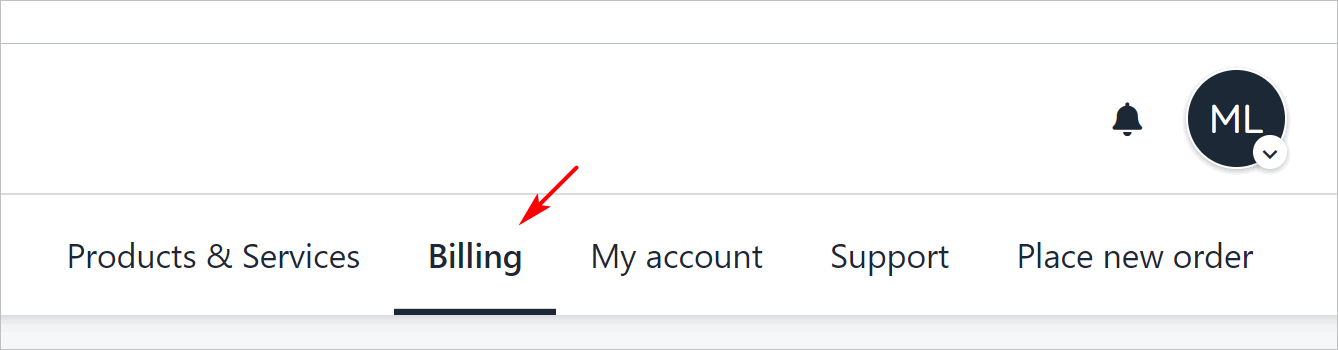
- On the left menu, click the My Invoices menu tab. A list of all invoices displays.
- Click a subheading to view Paid, Unpaid, or Credited invoices.
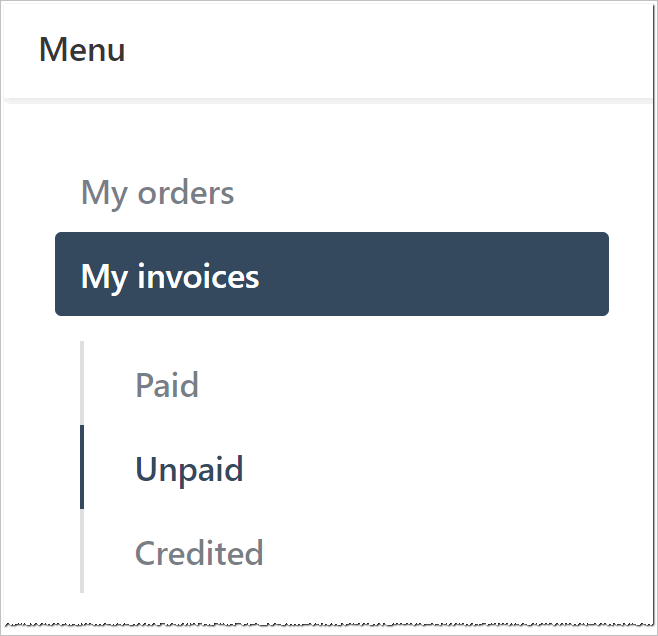
Making a payment
To make a payment from an invoice page:
- Go to the My invoices page.
- Click Unpaid on the left menu.
- Click an invoice.
- Click Pay now at the top of the invoice.
- Select a payment method and fill the fields.
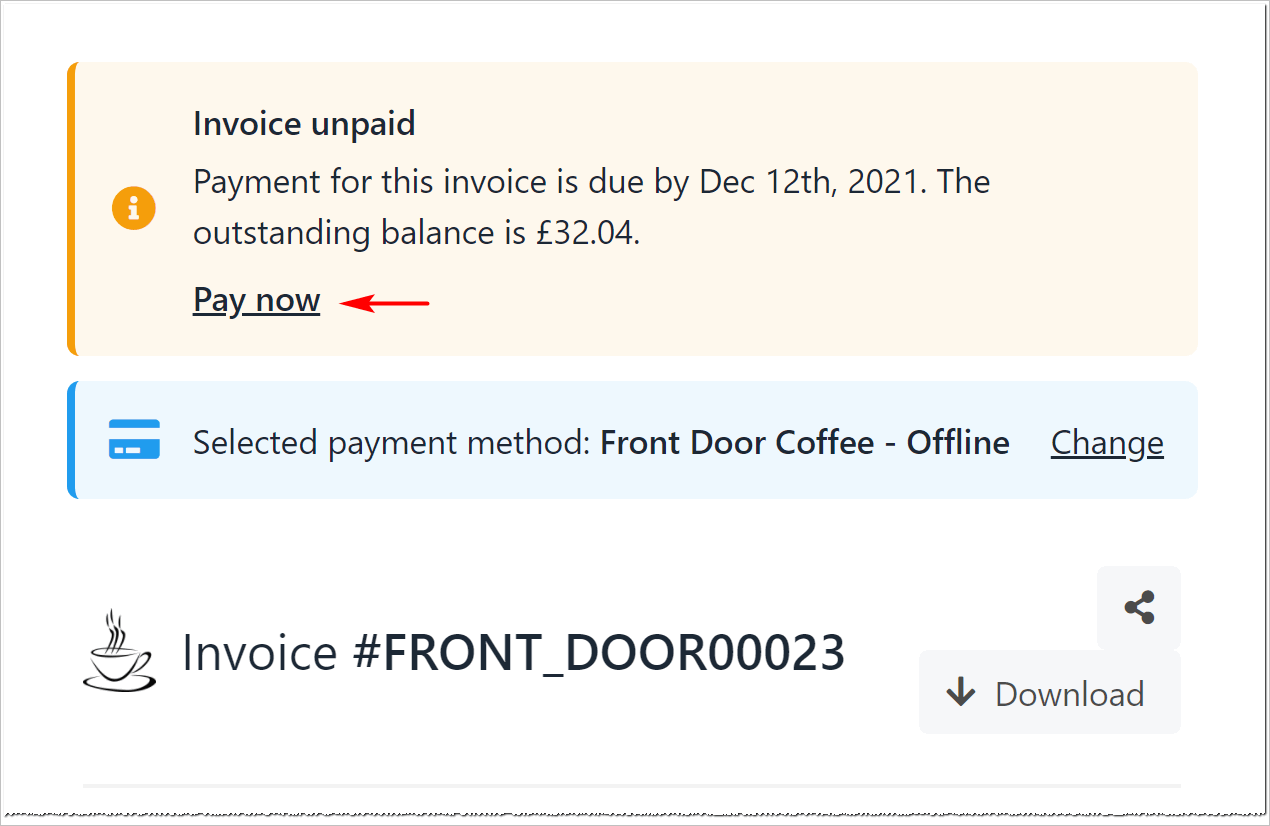
Changing a payment method
Clients can change the payment method on the invoice page.
- Click Change on the invoice page.
- Fill the fields.
Viewing credit notes
Clients can see a list of credit notes (refunds) from your store.
- Go to the My invoices page.
- Click Credit notes on the left menu.
- Click an item to review details.
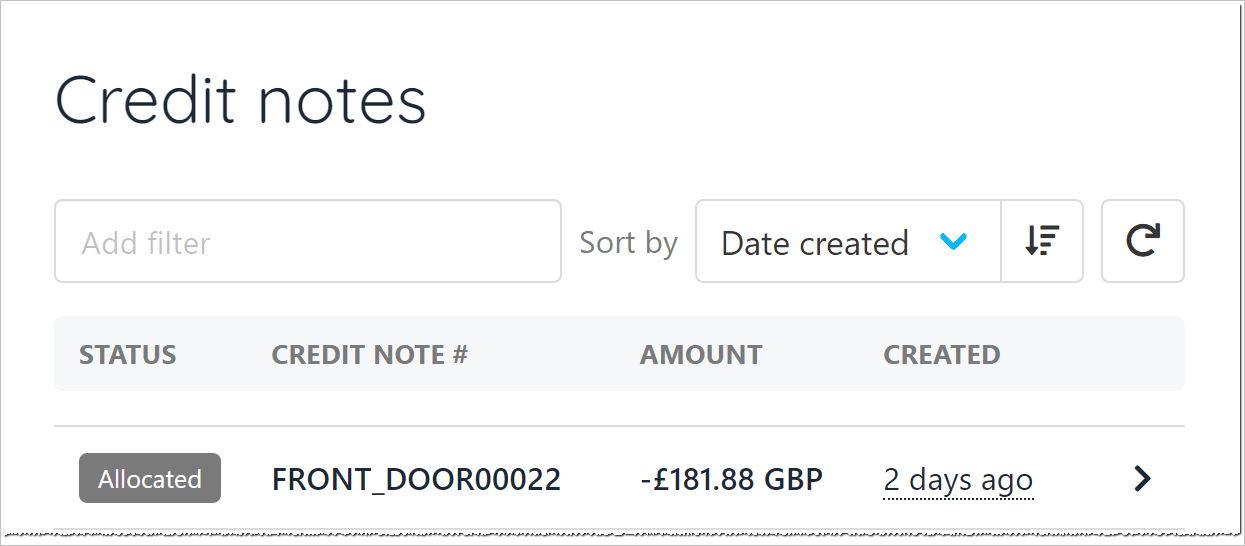
Reviewing account credit
Your clients can view and top up their account credit (if they choose to use this payment method).
- Go to the My invoices page.
- Click Account credit on the left menu.
- The Account credit page shows current funds available.
Adding funds
To add money to an account:
- Click the Top up button.
- Enter an amount.
- Fill the fields on the payment page.